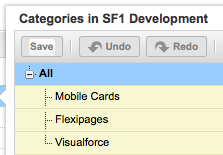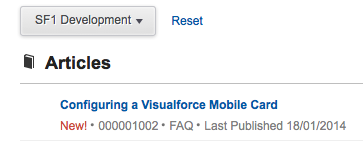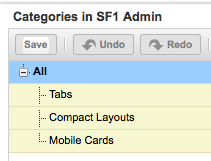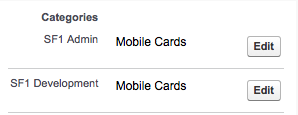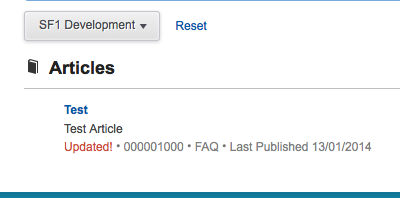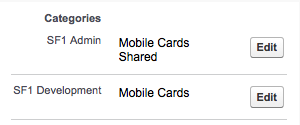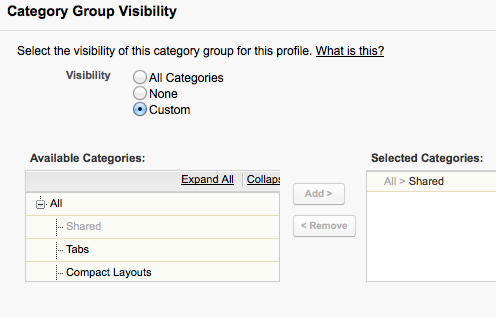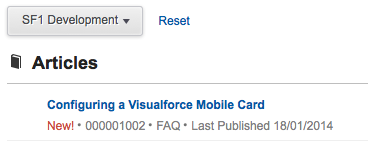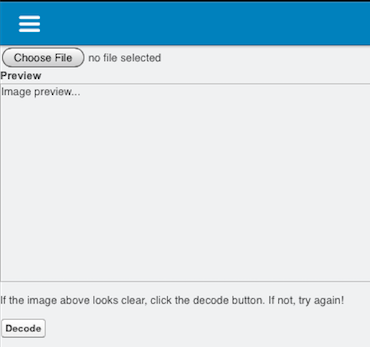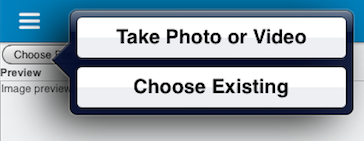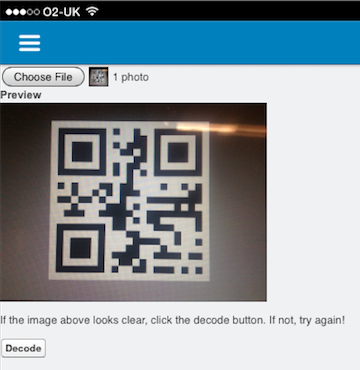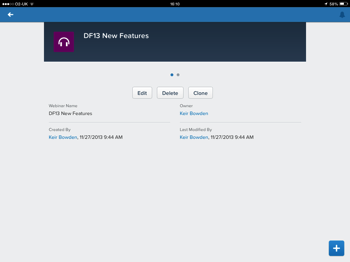| Tweet |
(This post is based on my personal experience writing for Packt - your mileage may vary!)
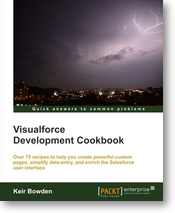
Since I wrote the Visualforce Development Cookbook I’ve had a number of people, who are either thinking about writing a book or have been approached by a publisher, ask me what it was like. Rather than continuing to drip feed this information to individuals, I’ve decided to write a blog post about it.
There’s lots of information on writing for Packt at the Packt Author Website - I’d recommend spending some time there if you think there’s a book in you.
How It Started
I was asked by Packt to act as a Technical Reviewer for the Salesforce CRM Admin Cookbook. As I was carrying out my tech review duties I started wondering whether I could write one myself, but didn’t take it any further than that. A month or two after this finished, I was contacted by Packt and asked if I’d be interested in authoring a new book on Visualforce that they were planning to publish later in the year. After some email exchanges where I found out more about what was involved, I took the plunge and signed up to write the book.
Its a Lot of Work!
Writing a book is rather different to writing occasional blogs and articles. Once you factor in a full-time day job, it means giving up a large amount of your spare time. I found the best way was to try to write some content every day, so I averaged 1-2 hours every evening and around 10 hours every weekend. I also had a weeks vacation about half-way through the first drafts, and I spent most of the week breaking the back of a chapter. You definitely need an understanding family to take on a project of this nature as you are looking at several hundred hours work.
There’s a Delivery Schedule
and you have to stick to it. Most of the time this is fine, but there are times when fitting in the work gets pretty tricky. Around the time that the first drafts were coming back for corrections, Salesforce hosted the MVP Summit in San Francisco, which was a pretty full couple of days. The schedule was still there though, so after the summit dinner I found myself writing second drafts until 3am prior to flying back first thing in the morning and producing updated images while boarding was delayed.
Get Organised!
Each chapter required images, Visualforce pages, Apex classes and sometimes static resources and custom Visualforce components. When I started out I had a single directory that I put everything into and broke up into zip files when I had to submit a chapter. This became harder and harder to control as the volume of content grew, until it got to the point where I had to spend an afternoon moving everything into dedicated chapter directories, with subdirectories for different drafts, images and the various source items. This is something I wish I’d thought of at the beginning, as I would have much preferred to spend the time producing new content rather than filing and refiling the existing items.
Be Grateful for Technical Reviewers
Tech Reviewers provide invaluable feedback - typically they are more experienced than the target audience for the book and they will go through each of the chapters with a fine tooth comb, not only looking for problems but also how to make things better - additions to recipes to make them more reusable for example. Having carried out this task before, I’m well aware of how much effort goes into this.
At times you’ll get annoyed with the comments from your technical reviewers. Most of the time this comes down to “they don’t understand!”. When you start feeling this way its important to take a step back - if they don’t understand its because you as the author haven’t explained yourself correctly. All the reviewer has to go on are the words that you have written - if an experienced individual can’t grasp the point you are trying to make, what chance does the less experienced reader stand?
All that said, its important to remember that its your book that goes out with your name on it, so just because a reviewer suggests a change doesn’t mean you have to make it.
The Book is Published but You’re not Done
Once the book is written and published, you might think that you are done. You aren’t, as now you are into the marketing phase. This is where you’ll need to be publicising the book on Twitter, Facebook, LinkedIn, blogs etc. The good news is that you don’t have to figure all this out yourself, rather you’ll get a specialist assigned to you by the publisher.
Its Rewarding
Nothing beats the feeling of:
- seeing your book on sites like Amazon, Safari and Barnes and Noble
- getting your first print copy with your name on the spine
While its a lot of hard work, I really enjoyed it and I’m hoping to write more in the future.
Any Questions?
If you have any specific questions, please post them in the comments section for this post - if I can answer them I’ll bring them up into a Q&A section.