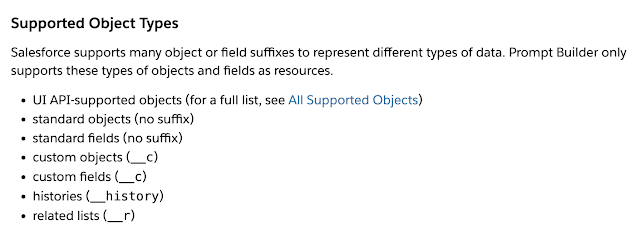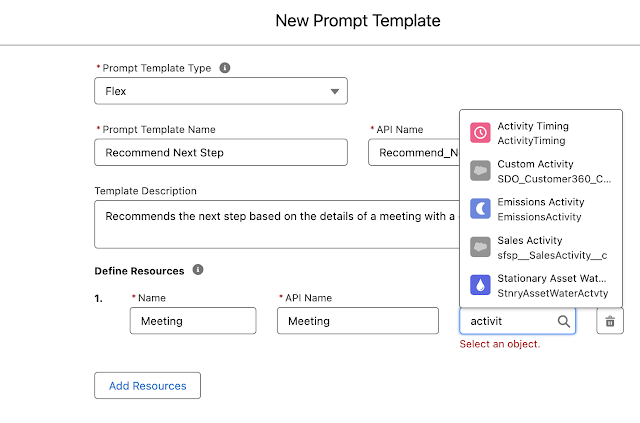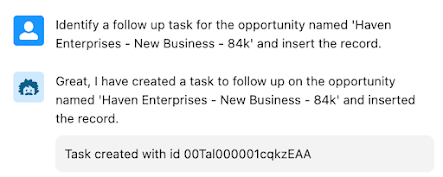| Tweet |
Introduction
Einstein Copilot from Salesforce went GA around a week ago (25th April 2024, for future readers), which changes my attitude to it. When things are in preview/pilot/beta, I'll take a bit of additional effort tracking down issues if it means I get my hands on things earlier. Once a feature goes GA though, the gloves are off - real money is changing hands to use these features so we hold them to a higher standard.
As the title of this post suggests, my first disappointment post-GA was that I can't use all my data across Generative AI - specifically Tasks and Events, part of the Salesforce Activities feature. This won't come as a surprise to old hands in the Salesforce ecosystem - hands up those who remember using text fields to capture IDs because custom lookups weren't available! More recently, they still aren't supported by the User Interface API, which means some of the standard LWC functionality won't work for them, and it's slightly concerning that an idea to add this capability has been open for 3+ years without even a comment from Salesforce. Yes, Activities are really Tasks, Events and Calendars on each others shoulders in a long overcoat, but this was the choice Salesforce made and they need to own it
There are workarounds for most areas of the platform where support for Activities is not as complete as it could be, but that isn't the case for the first issue that I encountered.
Prompt Template Parameters
Activities can't be specified as parameters to Prompt Builder. The docs suggest they should be available, as they are standard objects:
My use case was I wanted to send an Event record to an LLM, which contained details of a meeting that had taken place with a customer. The record includes the intended outcome, notes from the meeting, and any comments from company attendees after they've had a short period of time to reflect. The LLM would then recommend the best course of action based on the meeting.This would then be used to create a Copilot action, so my users didn't could focus on doing the next step rather than figuring it out.
Searching for Event in the resource picker gave me pause for thought:
Rendering Lists of Activities
One of the nice features of Copilot is if my custom action returns a list of sobjects in the correct format, it will apply Lightning Design System formatting:
So I decided to create a custom action that retrieves the Tasks that I should be focusing on - this has a bunch of rules in the action to determine which Tasks are actually important, as anyone who creates a Task for me will naturally mark it as Urgent and High Priority.
I'm able to retrieve the list of Tasks, but Copilot can't render them:
and check out that error message - Copilot fails to render the information provided and suggests you talk to your admin about it! I predict frustration all round!
Undeterred, I changed my code to return a list of custom Apex class instances that mirrored a task, so a property for Id, a property for Subject etc. Slightly better, in that it briefly rendered some text and then errored again.
After quite a bit of trial and error I was able to get a list of custom Apex class instances to render - I had to either remove the Id of the task, or put it into a String property that had any name other than Id. It looked awful by comparison, and I had no way to generate a link to any of the Tasks, as I'd had to put a false nose and dark glasses on the Id. The user could copy and paste the Id, but it seemed like the introduction of an AI assistant was once again leading to more work for the User, not less. So here there is a workaround, but it's not a great user experience.
My suspicion regarding this problem is that if Copilot can detect that there is either a Task or the Id of a Task in the data, it tries to pull some information about the Task sObject and then errors. Maybe via the User Interface API, given this is rendering on the screen, which doesn't support Tasks.
Conclusion
I'm really surprised at this gap, as Tasks and Events are pretty fundamental to Customer Relationship Management. It's either quite the oversight or, left out because the APIs don't support them in. the hope that nobody notices. It's all well and good having every web and commerce interaction with your customer in Data Cloud, but if you can't ask questions of your standard CRM objects, then we really aren't getting the AI + Data + CRM that we've been promised will change our lives.
Related Posts
- Chaining Copilot Custom Actions
- Einstein Copilot Custom Actions
- Einstein Prompt Templates in Apex - the Sales Coach
- Einstein Prompt Grounding with Apex
- Hands on with Salesforce Copilot
- Hands On with Prompt Builder
- Salesforce Help for Prompt Builder
- Salesforce Admins Ultimate Guide to Prompt Builder